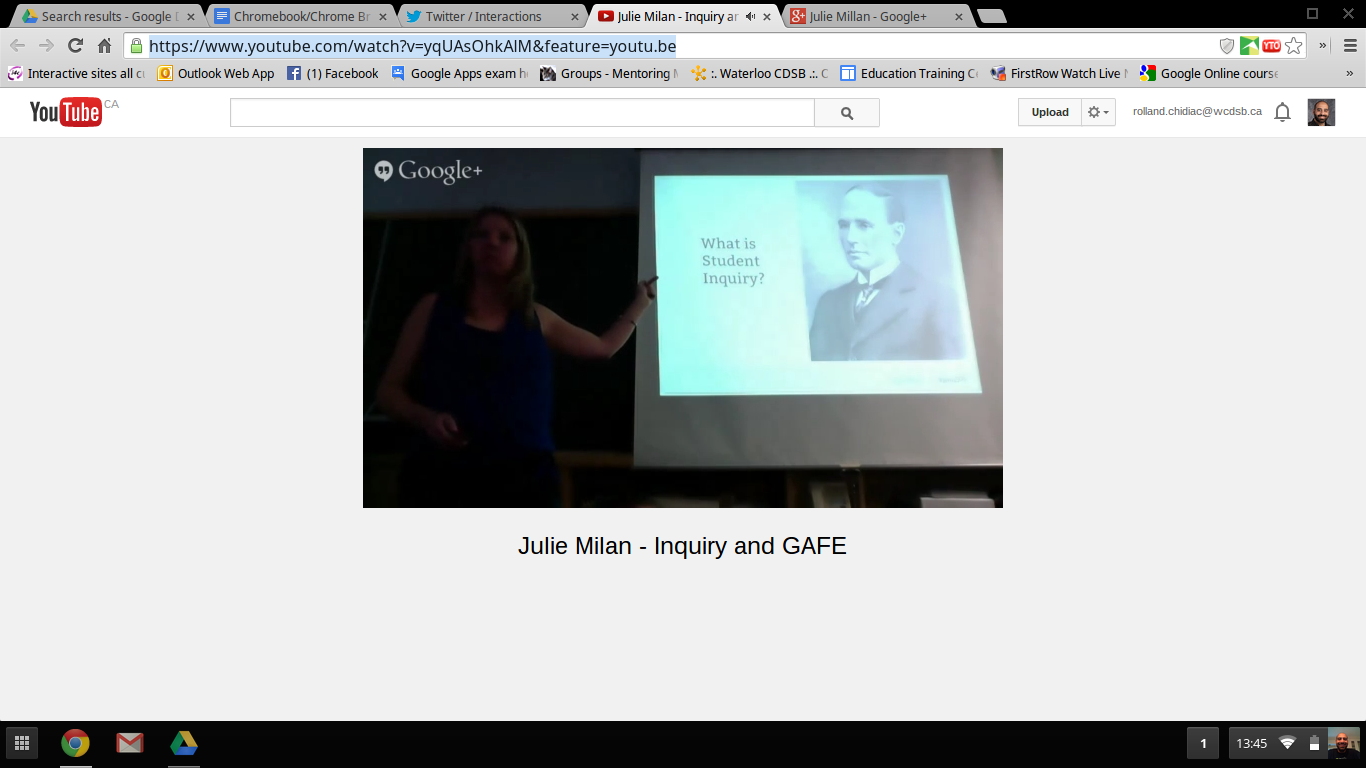It wasn't too long ago when I became interested in recording my screen in order to share information with other people. People have asked questions about the work that my students are doing and the process I follow in implementing a learning activity with my students. I find that it is always best to show people, to take them through the process, but this is not always possible. This is where software like Screencastify can be a powerful tool to answer peoples questions by using audio and video to answer their questions.
"Screencastify is a simple video screen capture software (aka. screencast recorder) for Chrome. It is able to record all screen activity inside a tab, including audio. Just press record and the content of your tab is recorded. So you can easily create a screencast for video tutorials, record presentations etc." (http://goo.gl/R0y346)
My colleague +Heather Poje-Fascinato and I have been talking about the use of Google Forms with our students. Heather and I don't work together so it is quite difficult to connect. She is new to GAFE and the Chromebook so it is important that I meet her where she is at in her learning journey. I decided to make a quick video introducing her to Google Forms. Here is the brief intro I provided her with:
Shortly after this screencast I was talking to +Tracy Durocher-George (we work together at the same school) about Forms and she had similar questions to Heather. I have shared the video with her and now she would like to use it to train other teachers at school on the basics of Google Form.
I am quite pleased to be able to share such information with my colleagues. I am excited about the capacity they are building around the use of the Chromebook and GAFE to benefit their practice and the achievement of their students.
Late last week I received an email from one of my parents informing me that her child would be away from school until after the weekend. She wanted to know if there was any work he could do at home. I wrote back and provided her with direction but there was confusion with what I wanted her child to do with Google Drawings. Here was another perfect opportunity to use Screencastify to provide audio and visual instruction. Here is what I provided her with:
Here is what he created, at home:
I know that screen capture is not a new way of providing people with information but my ability to use in the context of what I do is. I have learned a lot about a variety of topics by watching YouTube videos of people who have recorded their screen activity to benefit the learning of others. I have already helped out a couple of colleagues and a parent by using screen capture software.
My successful experiences motivate me to continue to build my capacity around the power & possibilities of this type of communication, and share what I learn so that I can help others build their capacity.





.JPG)
.JPG)








.PNG)
.JPG)




.PNG)