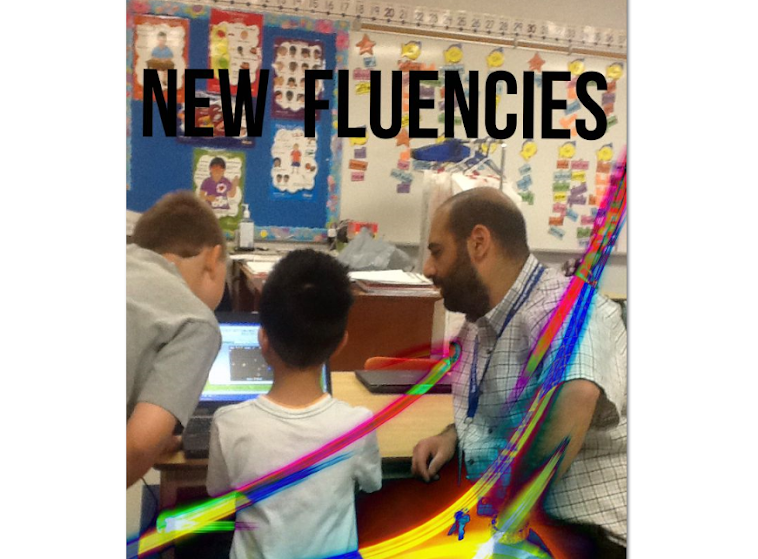|
| Photo taken by the Charlotte Prong Parkhill - Kitchener Post Two of my students working on the Chromebook |
The idea to use Google Documents to write the letters and share them came from a presentation I attended at the ECOO13 Conference in November. I was inspired by +Julie Millan's presentation ("Google Blends with Anything! Blended Learning with Google in the Classroom") and her encouragement to try one idea when we got back to our classrooms. I am thankful and appreciative of educators like Julie who employ Google Apps for Education to help inspire students to become more creative an collaborative with their learning.
We started our learning with the co-creation of success criteria and then proceeded to create anchor charts along our journey through the process.
 |
| Our learning goal and success criteria. |
 |
| An example of one of our anchor charts: our friendly letter model. |
After some brainstorming and discussion, the students used a letter template to start printing their drafts. The students and I agreed that it would be best to use paper and pencil to write out our drafts before jumping onto the Chromebooks to use Google Documents. After some discussion we decided that it would be best to learn how to properly write our letters on paper before adding the challenges that come with using a keyboard and learning how Documents in Google Drive works.
Here are a couple of examples of student work (first draft and final draft):
 |
| First draft - sample #1 |
 |
| Final draft - sample #1 |
 |
| First draft - sample #2 |
 |
| Final draft - sample #2 |
Once the students had completed their paper-pencil letter they were ready to use the Chromebooks and begin to learn how to use Google Documents to type their letter and then share it with their parents and intended recipients.
Here are some examples of the work the students did in Google documents:
 |
| First draft Google doc - sample #1 |
 |
| Revised draft Google doc - sample #1 |
 |
| First draft Google doc - sample #2 |
 |
| Revised draft Google doc - sample #2 |
Before we started using Google Documents, students would bring their work to me and stand in line as I conferenced with each student in front of them. The time spent waiting to meet with me ended up being a huge waste of time for them and normally involved students being disciplined for engaging in inappropriate behaviour. Not a very successful experience for any of us.
With the integration of the Chromebook and Google Documents I have become more proactive in my 'check-ins' with the students via the Chromebook and they became less interested in waiting in lines. They would simply call out to me and ask if I could jump into their work to check it out. I found that when I would jump into their document they would be talking about their work with a partner or would be standing over someone else's work and offering suggestions or asking questions about another student's work. Much more focused, interested, and helpful!
The students in my class who struggle with printing informed me that they rather struggle with a keyboard rather than a pencil because their work will be neat and look like everyone else's in the end. I try not to hound my students about their printing if they are working hard and doing their best but when they share their work it is difficult for some because they wish that their printing was as neat as some of their classmates. This activity allowed certain students to produce work that they are proud of and resembles the work of others.
I am really happy that my students have learned the basics of using a word processor, particularly one that allows them to share their work and will provide them with opportunities to collaborate with others. I would like to connect with colleagues inside and outside of my school board who are interested in creating engaging tasks that will allow our students to connect with and collaborate with each other to make their learning experience a richer and more memorable one.
 |
| Photo taken by the Charlotte Prong Parkhill - Kitchener Post Two of my students working on the Chromebook |
Whenever I needed to get into a student's document I would simply select their work and instantly gain access to their document. I found this to be an efficient way to provide descriptive feedback to my students and to interact with many of them at the same time.
My students have enjoyed learning how to write a friendly letter and how to use Google Documents to write and share their work. Parents have been provided with the opportunity to make comments on their child's work and some have taken advantage of that. Some of the parents experienced some difficulty leaving comments in the document so they wrote back to their child via email and provided feedback that way. We have entered a new realm of teaching/learning where the integration of technology is providing innovative opportunities to learn and share.
The excitement and interest in our classroom community is palpable. In fact, some of the students have been asking to use Google Documents in their free time! They are eager and serious about using the Chromebooks to learn and to demonstrate their learning. It's blended learning at its best and it is just the beginning.
Stay tuned as my students learn how to use Google Presentation (similar to PowerPoint) to create a slide show of their culminating task in Social Studies. If the letter writing task is any indication, this next project will help my students be more creative and collaborative as they work to effectively communicate their learning to me and the rest of the world!
 |
| Photo taken by the Charlotte Prong Parkhill - Kitchener Post Two of my students working on the Chromebook |
I welcome your feedback. Do you use Google Apps with your students? If so, what kinds of tasks have they engaged in? Are you interested in connecting and collaborating my my students and I?