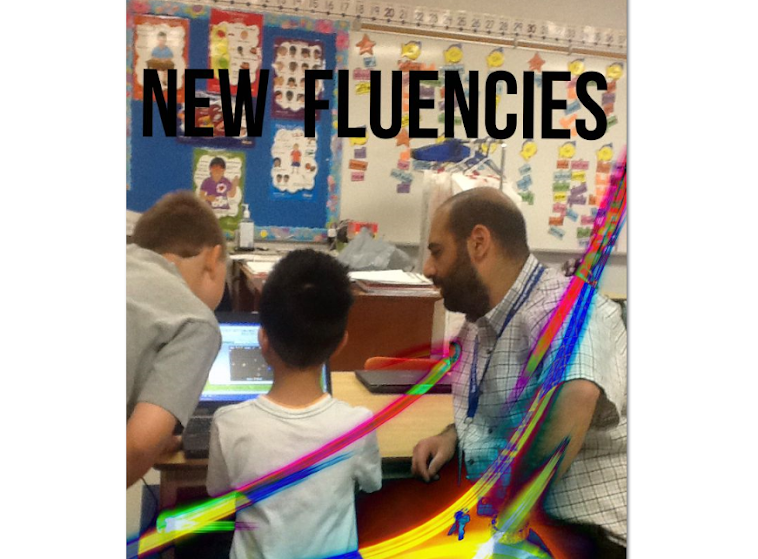|
| Picture source http://www.pcmag.com/article2/0,2817,2419670,00.asp |
As a whole group, I took one of the devices out of the box and gave them a look at it. They immediately made comments about its size (how small it is) and wondered about its weight. I informed them that they would each have the opportunity to power one up and work with it in a small group setting. Since they are learning about the guided reading groups that we will be having in my class I decided to roll it into our guided reading time so that I could have a small group to work with as they practice being independently engaged in learning while I guide a small group in reading.
During our guided reading time today, I started introducing the Chromebook. The four students I worked with seemed very interested and engaged while the rest of the class tried to focus on their given task (who could blame them?). I made sure to keep things as simple as possible - I didn't want to assume that they knew anything about the device. Needless to say, they were quick to pop it open and find the power button. Once the device powered up, the students faced their first difficulty. The devices automatically prompt the user to log into their Google account with no option to log in as a guest. Having talked to +Ferdinand Krauss, my project partner, he informed me that my students would have a Google log in at a later date in order to employ the benefits of our Google Apps for Education (GAFE) account. Since we were not able to log in as a guest, I taught the students how to access the wireless network using their Internet login and password which they need to access the desktop computers at school. At this point, a couple of the students could then log on the device as a guest but the other two could still not. With the confusion that ensued we are not certain how they ended up having the option of logging on as a guest user.
Once the students were logged in as guests and logged on to the wireless network, I taught them how to launch Chrome (the browser). Once they were on the "net" I asked them where they wanted to go in order to practice using the volume control and the track pad (on board mouse pad) - they chose to practice at Cool Math Games . They practiced using the track pad - moving up and down the page and the use of the right and left click buttons. After a short time I taught them to close their window and power down the Chromebook.
 |
| Picture source http://www.theregister.co.uk/2013/02/19/feature_chromebooks_head_to_head/ |
I asked them what their first impressions were and they said that they thought it was "cool". When I asked them to elaborate they said that they liked how small the device is and that they are excited to use it for their learning.
I'm looking forward to working with my next small group tomorrow and I am really excited that we have started integrating the device in our classroom community. If you have any questions or comments, please feel free to leave a comment below or you can email me at rtwcdsb@gmail.com